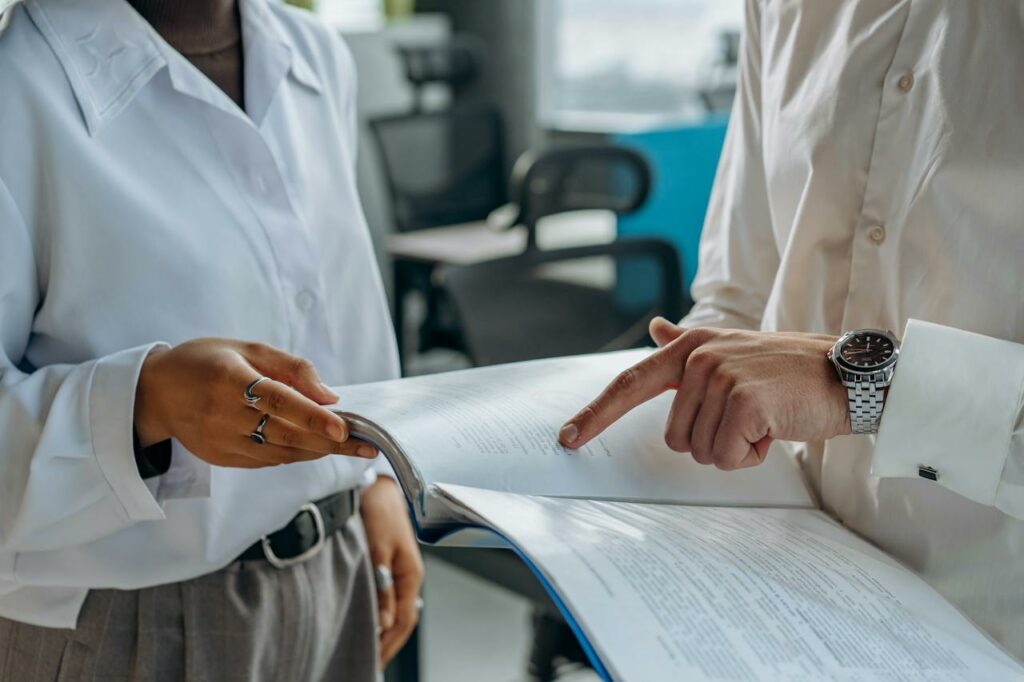3 Pro Tips to Help You Become a FullContact for Teams Power User
At FullContact, we believe that sharing your professional address book with your teammates should be simple and effective. FullContact for Teams does just that. By using FullContact for Teams, you have a powerful tool right at your fingertips. You have the opportunity to leverage your contacts while collaborating with your colleagues. It’s a win-win! And, getting started is easy. That said, there are common questions we get asked. Whether you’re brand new to FullContact, a Premium customer, or somewhere in between, this post covers a few frequently asked questions that can help you make the most of Teams.
1. Is there a limit to the number of team members I can have on my team?
Nope! Currently, there isn’t a limit to the number of team members that can join your team. Whether you have two, three, or 30 people on your team, we can accommodate teams of all sizes. Plus, for a team of more than 10 (and / or if you’re a non-profit), we offer discounts. You can email our Support team for more information.
2. Can I automatically upload a file of contacts to my team?
Yes, we recently introduced the ability to upload a file of contacts directly into your team’s shared address book. To do so, log into your FullContact for Web app, click on the [+] icon at the top of your account, then choose File Import. Then, choose to upload the file to your team.
Keep in mind that if you use one of our CSV templates, you can add tags to your contacts and those tags will be shared with your team. Tags are a great way to sub-group / categorize the contacts in your shared address book.
Popular tags include: Prospect, Lead, Contact, Client, Agent, etc.
3. Can I add attachments / reports to my team’s contacts?
Unfortunately at this time, there isn’t a way to add attachments / reports to the contacts in your shared address book. That said, we recommend using the notes field to share information with your teammates. Each shared note will show who on the team added the note as well as a time stamp.
While these are just a few common questions we get asked, you can find our helpful resources and FAQs here. Lastly, if you’re on a Premium paying team, take advantage of our Live Chat option in the bottom right-hand corner of the FullContact for Web app. Learn more about Teams here.
Insights Alongside Your Inbox
Our most beloved app. Get contextual information about your email contacts right within your Gmail inbox.