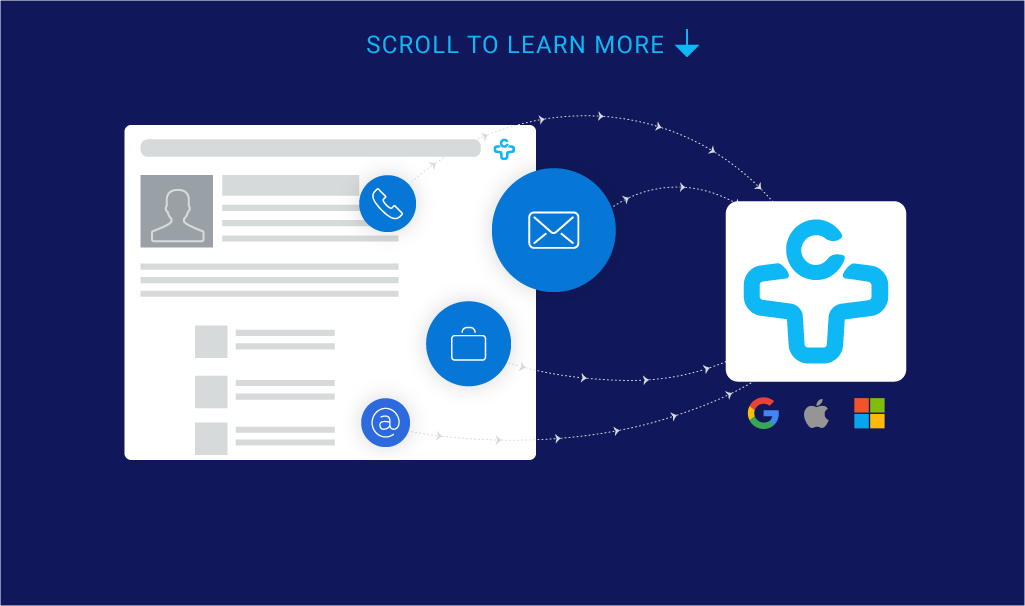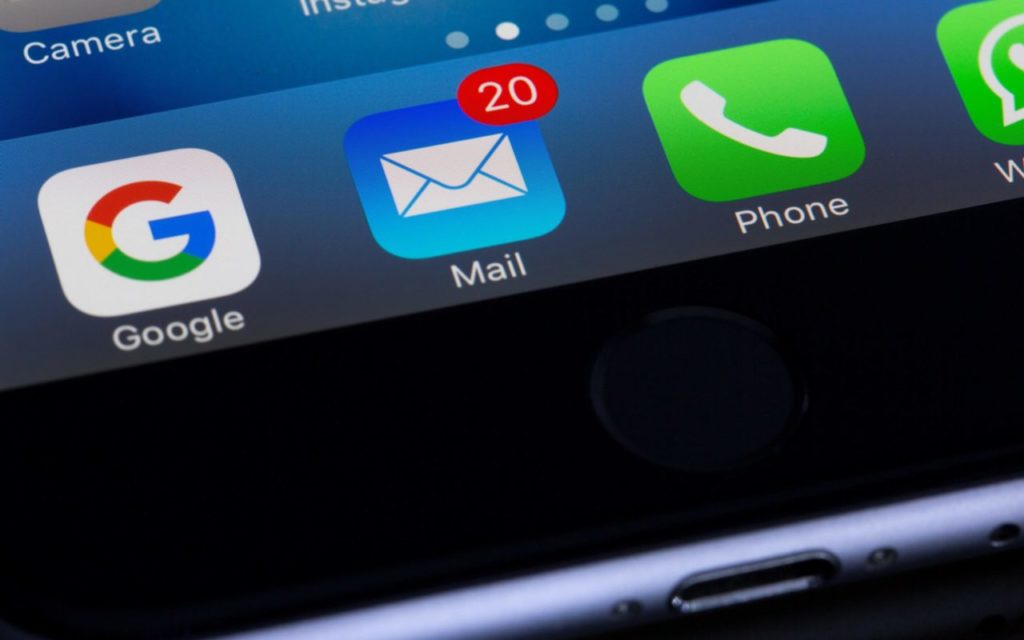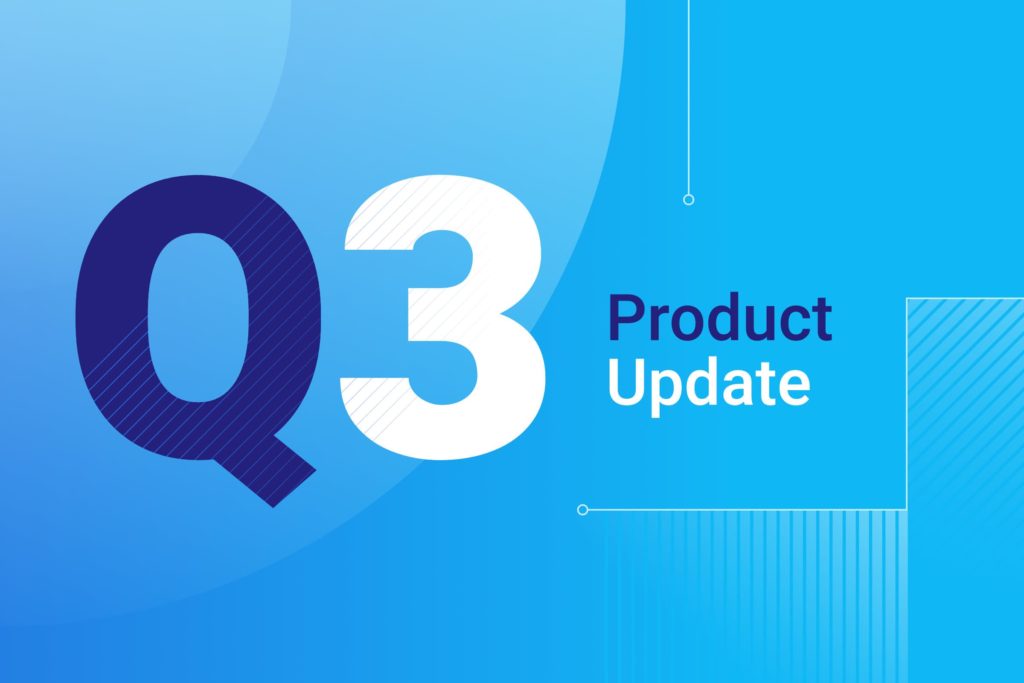All Contacts View, Improved History and Xing Integration Come to FullContact
We’re always working behind the scenes to make FullContact better for you, and today we’re pleased to be able to unwrap our next big features – All Contacts view, improved History function and Xing integration.
All Contacts View
You may have noticed the All Contacts view in the left side of your FullContact address book, and you may be wondering what this new and magical world is all about.
You can think of All Contacts as being your complete listing of everyone that you’re connected to, on every service that you’ve connected to FullContact. Some of them you’ll have chosen to add to Unified Contacts, but some of them you won’t, so All Contacts is the big container in which they all live, making it easier for you to find, research, update and get in touch with your contacts from any network.
For example, you’re looking for your friend Jennifer’s email, but she’s not showing up in Unified Contacts. You know that you’re connected somewhere, but the idea of digging through every address book is a bit daunting. So now you can go to All Contacts, type in Jennifer’s name and her profile will show up. On top of that, you’ll see a Sources section in the right pane so that you know where you’re connected without having to dig through every address book.
[getImage id=”” class=”aligncenter size-large wp-image-9064″ src=”/wp-content/uploads/2015/01/All-Contacts-View-620×289.jpg” width=”620″ height=”289″]
But how is the All Contacts view different from Unified Contacts? The short answer is that we give you the choice as to whether or not you want to have someone as a Unified Contact, so it’s possible that not all of your contacts will appear in Unified Contacts. The All Contacts view makes it easier to find them, even if they’re not Unified.
[getImage id=”” class=”aligncenter size-large wp-image-9063″ src=”/wp-content/uploads/2015/01/Unified-Contacts-620×338.jpg” width=”620″ height=”338″]
We know that not every contact makes sense to have as a Unified Contact. For instance, it might make sense for you to have all of your LinkedIn contacts unified, but not your Twitter contacts. That’s why we give you the choice as to whether or not you want to unify each group of contacts.
For a more in-depth explanation about Unified Contacts, check out the articles in our Knowledge Base.
Improved History
We’ve always known that it was incredibly important to let you see what FullContact is doing to your contacts. As we’re automatically adding new photos, finding new social networks and the like, we want you to have complete control over what’s happening. That’s where the history function of your FullContact address book comes in to play.
Unfortunately, and to be blunt, the previous History function was hard to work with. We would provide you with a “contact card” for each time that we changed something, but we didn’t make it clear what we had changed. You’d have to compare two cards, and the overall experience just wasn’t up to our standards.
So we changed it.
Now when you look at your History inside of FullContact, you’ll see an entry for every set of changes made to the contact. You can then choose to leave the changes in place, view the contact card with the changes, or restore the changes back to the version that you choose.
[getImage id=”” class=”aligncenter size-large wp-image-9065″ src=”/wp-content/uploads/2015/01/History-620×181.jpg” width=”620″ height=”181″]
On top of all of that, you can even see where the changes came from. For instance, in the screenshot above you can see that one of my Google accounts added a new picture for Bart, but I added Techstars as one of his organizations. Our goal here was to not only give you complete, easy control over the changes happening to your contacts, but also to give you some insight in case one of your connected services starts to misbehave.
Xing Integration
Finally, FullContact now integrates with the Xing professional network. For those of you who use Xing, you can now automatically pull in and unify your Xing contacts to your FullContact account.
The Xing integration works just like other social accounts, where there’s a daily incoming flow of data to your FullContact address book. So if one of your contacts changes their photo or gets a new title, you’ll have that information added to your FullContact address book quickly.
That does it for today’s updates, but stay tuned because we’re always adding more features to your FullContact address book. Have an idea or a suggestion of your own? We’d love to hear them. Our Support Forum has a listing of all current ideas, so you can vote on existing ones or add your own.