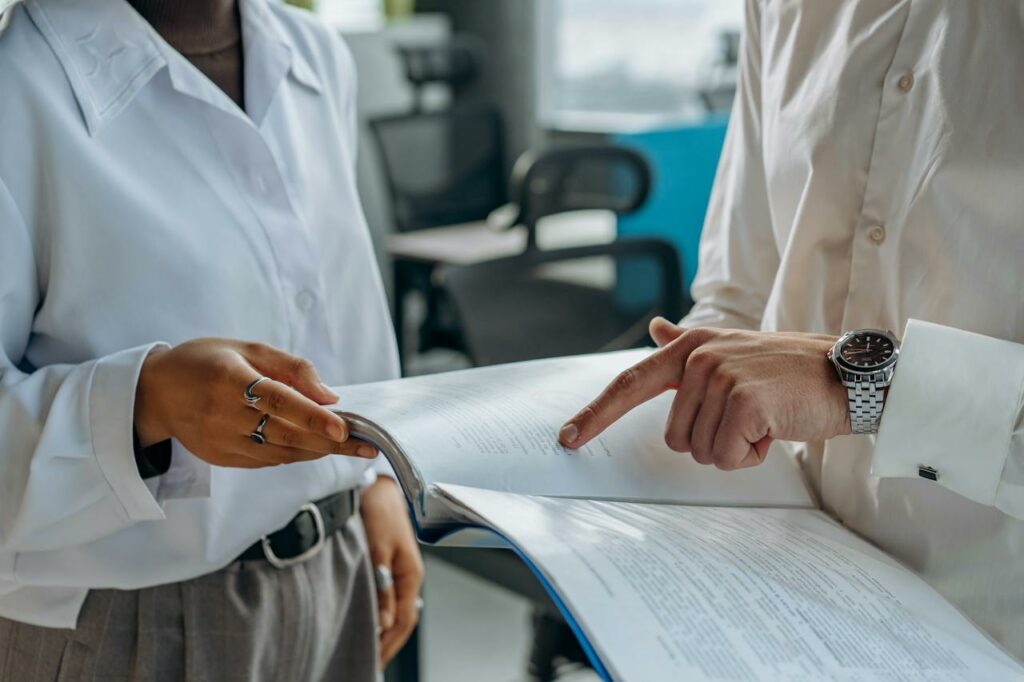Scan Business Cards Into All Your Apps with FullContact + Zapier
Update: The Zapier integration mentioned in this blog post now has a new version available. Learn more about the updates to this integration here.
—-
Imagine a world where all of the data you want is where you need it. What if you could snap a photo of a business card and have accurately transcribed data go to all of the systems you care about?
[getImage id=”” class=”alignright size-full wp-image-8926″ src=”/wp-content/uploads/2014/05/screen-integrations.jpg” width=”320″]
To be efficient, your company needs its systems to talk to each other. But making sure that all of your systems work together is usually a clunky, technical project. In our opinion, it shouldn’t be.
Today we’re announcing the integration of FullContact Card Reader with Zapier. In addition to the existing Salesforce integration, Zapier provides a platform that connects 250+ web based products with each other. The best part is you don’t need to be a developer to use it! In minutes you can have your business card data flowing to the address book of your choice, your CRM, your marketing automation system, your help desk system and much more.
How can I use FullContact Card Reader with Zapier?
There are a wealth of possibilities. When using the FullContact Card Reader mobile app with your Zapier account, we will transcribe the card and then send the contact data to Zapier. Zapier in turn passes the data on to your products of choice.
This means that, by simply snapping a photo of a business card, you can have its contact data added anywhere that you want. Maybe it’s your Google Contacts, or your HipChat, MailChimp or SugarCRM. Whatever apps you use, chances are that we can send business cards to them. For a sampling, check out some of the 250+ connections that Zapier offers.
Some examples:
- Add leads and contacts to CRM systems such as Highrise, Zoho CRM, SugarCRM, Contactually, and many others.
- Add subscribers to email marketing systems such as MailChimp, Constant Contact, Campaign Monitor, or SendGrid among others.
- Send email or text messages to people you’ve recently met using Twilio, SendGrid, or Gmail.
- Create an entry in form-based systems such as Wufoo.
The possibilities are limited only by the imagination. Here are a few ideas to demonstrate the art of what’s possible.
Add a Lead to Zoho CRM
You come home from a large conference with a stack of business cards that just seem to sit on your desk. With FullContact + Zapier, you simply snap a photo of a business card and when it completes transcription it is added to your CRM system as a lead. It’s that simple.
[getImage id=”” class=”aligncenter size-full wp-image-8927″ src=”/wp-content/uploads/2014/05/card-reader-zoho-zapier.jpg” width=”700″]
Send an Invitation to Connect on LinkedIn
Here is a request we hear rather frequently: “Upon transcribing a business card, I would like you to send my new contact an invitation to connect on LinkedIn.” Boom, here you go!
[getImage id=”” class=”aligncenter size-full wp-image-8928″ src=”/wp-content/uploads/2014/05/card-reader-zapier-linkedin.jpg” width=”700″]
UPDATE: As of May 2015, LinkedIn has moved to shut out all but just a few developers from its social network. Because of this, Zapier is no longer able to offer the ability to connect on LinkedIn.
We understand this is an inconvenience, and have attempted to work with LinkedIn to secure a partnership to continue this functionality – but the company has not been responsive to our requests.
We will continue to attempt to work with LinkedIn – but until they are receptive to working with us, we unfortunately can no longer offer this functionality. Very sorry for the inconvenience.
Add a Subscriber to MailChimp
It’s not just about CRMs. You can also connect FullContact Card Reader with your email marketing system. For instance, if you are using MailChimp for your email marketing, this Zap will take a business card processed through Card Reader and add the contact to MailChimp as a subscriber.
[getImage id=”” class=”aligncenter size-full wp-image-8929″ src=”/wp-content/uploads/2014/05/card-reader-zapier-mailchimp.jpg” width=”700″]
How do I get started?
It’s pretty simple: You need the latest version of FullContact Card Reader from your the iOS App Store or Google Play. Then sign up for a free Zapier account to get started.
You can begin by using a pre-defined template, or you can follow these instructions to build your own Zap. It’s very straightforward and will take you no time at all to set up. Once you’ve created a Card Reader zap in Zapier, you will see it in your Card Reader mobile application. Have an idea for a zap? Drop us a line in the comments and let us know.