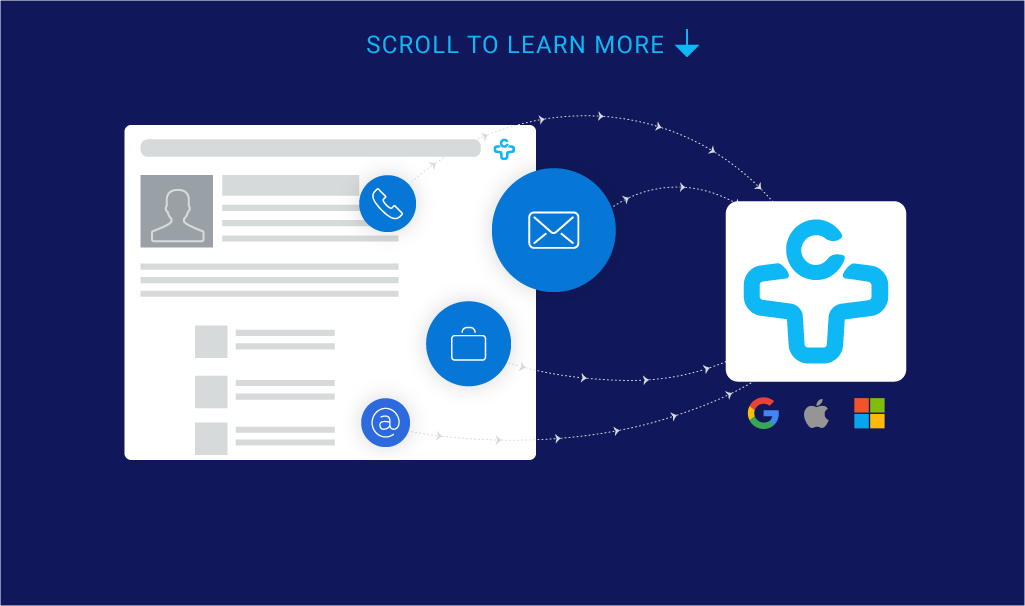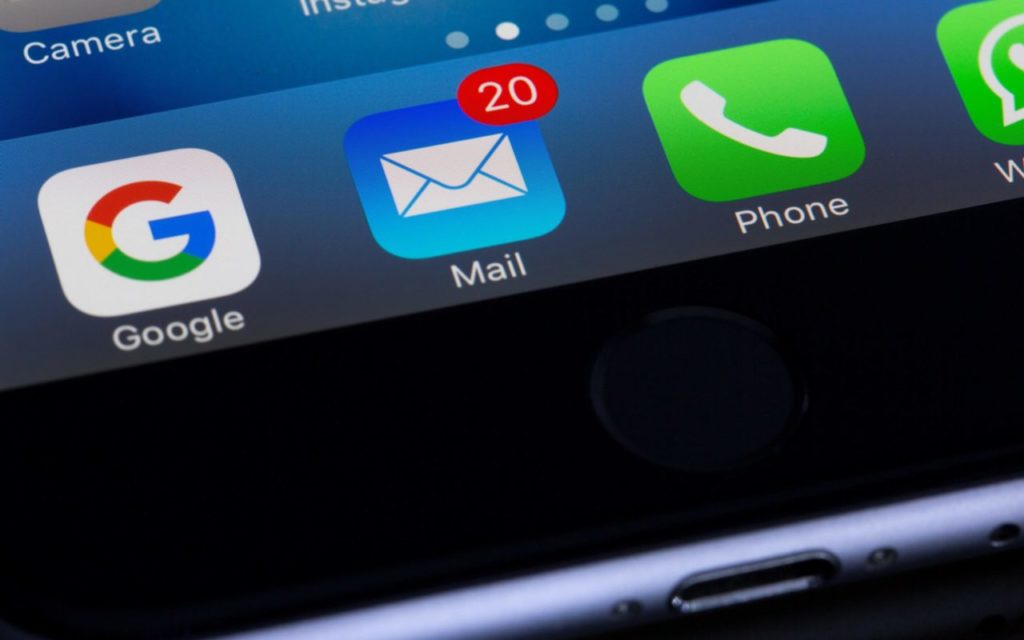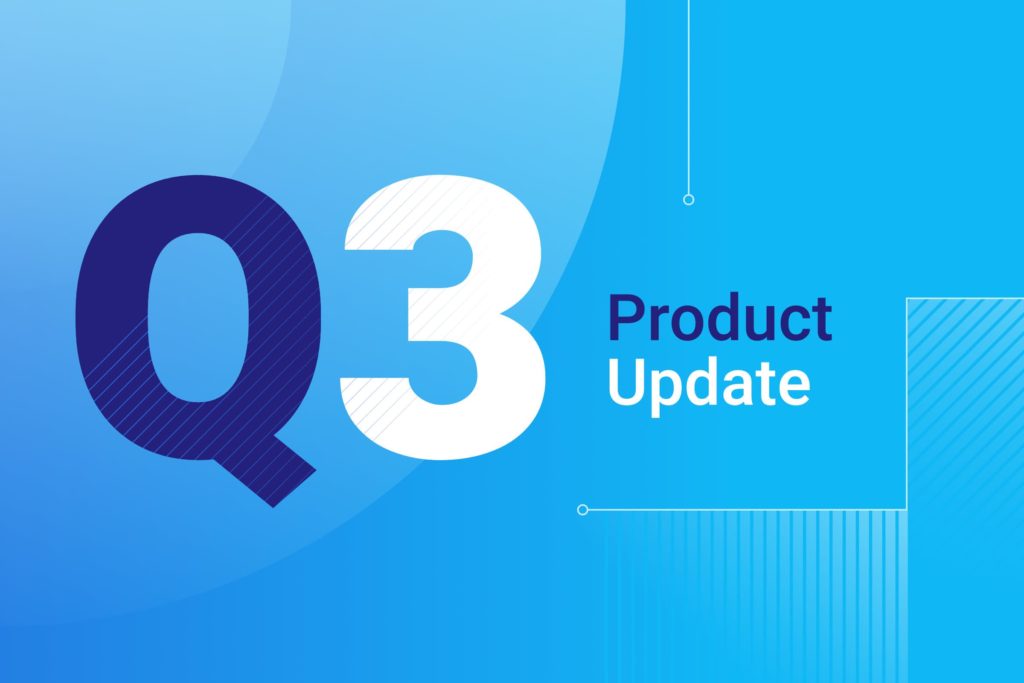FullContact is Now Easier to Use
A few months ago, we worked with our Product Designer to identify changes to our interface that would make FullContact easier and more fun to use. Here’s a look at the improvements we’ve made for you, which you’ll see in FullContact starting today.
Simpler Interface for Better Navigation
To make FullContact easier for you to use, we’ve simplified navigation on the web. The layout and navigation changes we’re rolling out today will help you easily find your contacts and business cards, as well as navigate around our app.
Here is a look at the differences in our navigation.
[getImage id=”” class=”aligncenter wp-image-9660 size-full” src=”/wp-content/uploads/2015/11/navigation-comparison.jpg”]
Notice your address books are no longer visible in the main navigation. As shown below, for those who still want to see contacts in a particular address book, you can use our new drop down menu to filter.
[getImage id=”” class=”aligncenter wp-image-9661 size-full” src=”/wp-content/uploads/2015/11/filter.jpg”]
[getImage id=”” class=”alignright wp-image-9657 size-medium” src=”/wp-content/uploads/2015/11/quick-add.jpg” width=”300″]
Save Time with Quick Add
To save you time and energy, we’ve added a new quick add button next to search that lets you add a contact, business card, tag, or connect a new address book.
For business cards, we’ve saved you an extra step by offering both the option to import a business card from a file or to take a photo to add the contact to your Unified Contacts.
Simpler Address Book Settings
They say less is more, right? We’re firm believers in simplifying too. You should be able to easily configure FullContact to meet your unique needs. We’ve improved our address book settings to allow you to connect, configure syncing, export, or disconnect your address books from one easy to use location. It’s now even easier to set up FullContact exactly the way you need.
Of note, we eliminated the Do Not Unify sync option for address books as we found it was a limited usefulness to the majority of our users. Now, we will always use data from your connected accounts (for example, Google, Twitter, LinkedIn, etc.) to update your contacts. This setting is called Update Contacts. This change will ensure you always have the most complete, up-to-date information for a contact.
We’d Love Your Feedback
This isn’t the first time we’ve changed our look and it probably won’t be the last. We think today’s interface updates help you spend more brain power on the things that matter and less time on trying to figure out how to use FullContact to master your contacts. If you have any feedback, please let us know in the comments section below.