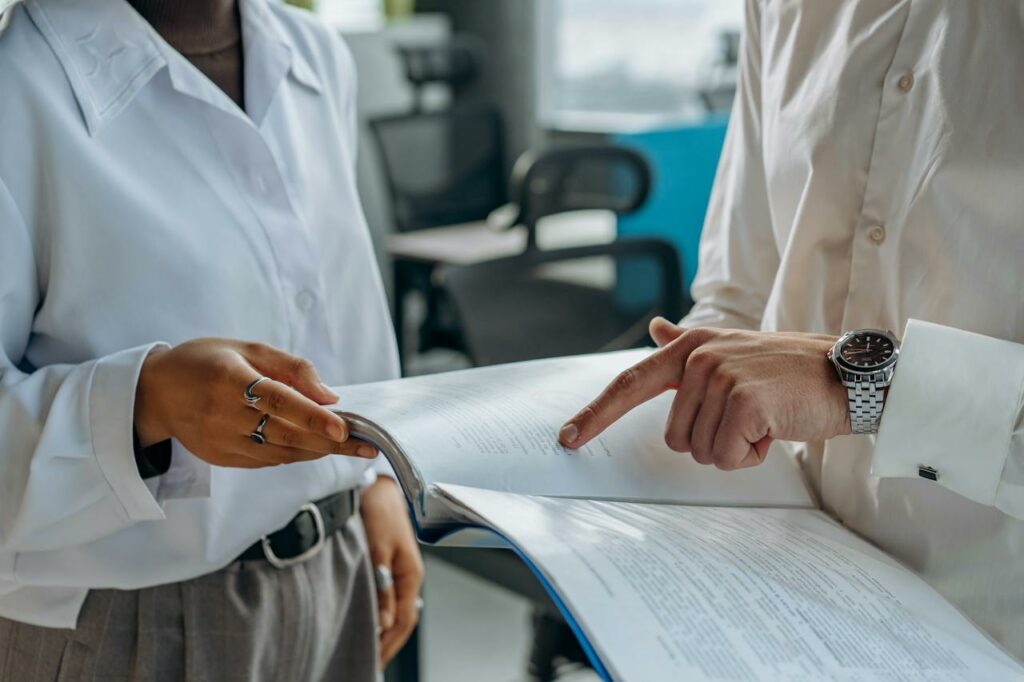5 Gmail Hacks to Make Your Life Easier
Chances are that you’ve already found a few useful shortcuts inside of Gmail. Google is famous for its use of keyboard shortcuts and hidden tricks, so we’ve dug up a few that can make your life even easier. These are ones that I use pretty regularly, but I didn’t know that they existed until I went searching.
1. Search for Attachments
If you’re like me, chances are that you “Archive” almost everything because of Gmail’s generous storage. When I need something, I don’t have to worry about it having been deleted after sitting in the trash for 30 days. But what Google doesn’t do very well is make it easy to find those emails without digging. Fortunately there’s a search operator to help – has:attachment. Using this will display a list of only emails that have attachments, narrowing down your search rather quickly.
2. Search by Size
There are a couple of great uses for this one. First, if you’ve used the has:attachment operator, and you’re looking only for big files, this can narrow things even further. But second, if you do archive everything, chances are that you are eating through your space pretty quickly. For Google Apps accounts, this is even a bigger concern because you can only buy more if you do so via Google Drive.
Akin to the attachment search, this one is an operator that’s really simple – size:5m for example will return results where only emails containing attachments larger than 5 megabytes will be displayed. Combining the operators is easy. Just put a space between them. For example – has:attachment size:1m.
3. Dots.Don’t.Matter (But They’re Important)
Am I johnsmith@gmail.com or john.smith@gmail.com or even j.o.h.n.s.m.i.t.h@gmail.com? The truth is, I could be all of them at once. Gmail completely ignores dots in email addresses. So for those of you who signed up with a dot in your name, don’t worry about spelling it out. It will be ignored anyway.
One way that this can be useful for you is that it allows you to create a filter without having to set it for every sender. If I used johnsmith@gmail.com for my regular mail, but john.smith@gmail.com for every Web form where I might get spam, I can create a filter that automatically archives any email sent to the john.smith address.
4. Quote Only Selected
We’ve all seen those massive email threads where the quotes end up getting pushed to a single column of characters. If you want an easy way to avoid this, just copy the select only the section of text that you want to reply to then hit the reply button. Gmail will ignore the rest of the text and quote only that section.
5. Compose in New Window
Google’s new compose view can be irritating, especially if you need to reference more than just an email to which you’re replying. But the Web interface of Gmail operates just like any other page, even though there are a lot of added functions. So if you want to pop open a small window in which to compose your email, just use the CTRL+Click or CMD+Click on the Compose button. It makes life easier.
So there you have it – 5 ways to make your mailing life easier. Have more? Drop them in the comments.
Image Credit: Bogdan Suditu via Flickr