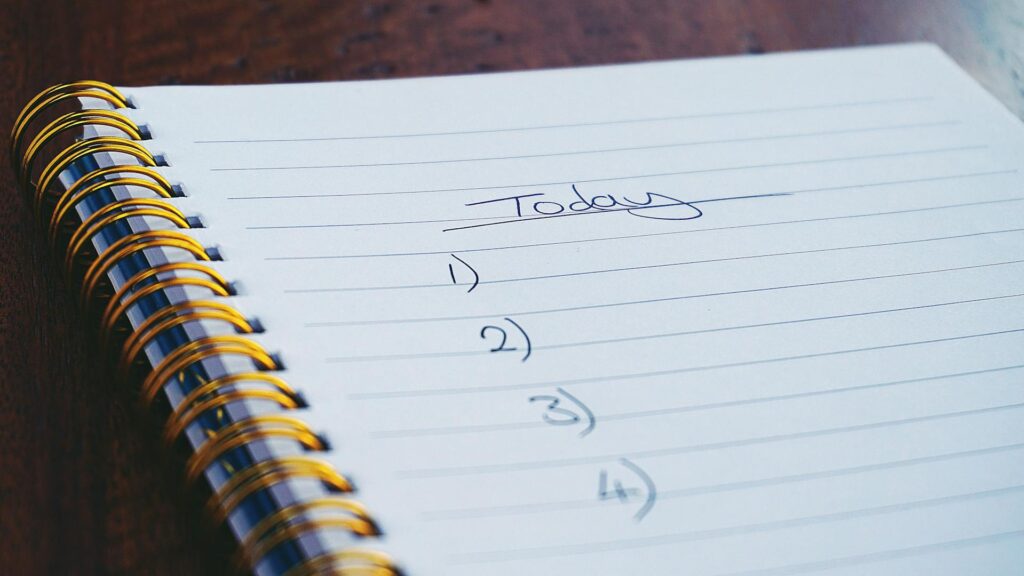How to Add a Digital Signature to Your Documents

If you’re involved in any business – from venture capital to real estate investing – you know that trying to e-sign documents can be a royal pain. With today’s technology, adding an electronic signature to a document shouldn’t be hard. However, it’s not always straightforward, and many people still opt for printing, scanning, emailing, or even faxing physical documents to jump this hurdle. (Does anyone still use a fax machine?)
Many online digital signature providers present challenges, too. Popular programs like DocuSign and Adobe Sign offer an array of capabilities that boost efficiency, but they’re not right for everyone.
In this article, we’ll first review how digital signatures benefit a business like yours. Then, we’ll walk you through several ways you can digitally sign documents and offer guidance on the best methods for which users. The end goal is to help you find a solution that saves your business the most time and alleviates frustration for both senders and recipients of digital contracts.
How Digital Signatures Can Help
For real estate investors, venture capitalists, and other entrepreneurs, signing documents quickly is a key part of doing business. However, tracking down signatures across different platforms can be time-consuming and expensive for deals involving multiple parties or complex contracts.
One way to streamline operations is to choose a digital signature platform and make it your firm’s standard for all contracts. Below, we’ll share the pros and cons of using free tools versus paid options, along with tips for getting the most out of each platform type.
Free Document Signing Tools
Examples: Google Docs and “freemium” versions of more robust tools like Docusign
Benefits: “Free” is undoubtedly the most apparent benefit here if your firm is very cost-conscious regarding software. But another benefit of opting for a free or freemium tool is that it may be more familiar to your business contacts, offering less of a (potentially frustrating) learning curve by meeting them on the platforms they’re already comfortable with.
Google Docs is an incredibly versatile platform that can be used for various tasks, from creating presentations to signing contracts. It allows users to quickly and easily share documents with multiple parties, track changes, and collaborate on projects without being in the exact physical location. This makes it particularly useful for venture capitalists who often need to handle multiple deals and projects simultaneously.
Since Google Docs makes it easy to sign documents digitally, it eliminates the need for physical signatures and allows venture capitalists to close deals more quickly. Working with partners and investors who may not be in the same city or country can be a real benefit. By signing documents online securely, users can save time and money while ensuring the accuracy of their paperwork.
Google Docs provides a secure, reliable way for venture capitalists to manage business dealings without relying on traditional paper-based methods. By taking advantage of its many features, venture capitalists can streamline their operations and close deals faster. This can be a significant advantage for those who need to stay competitive in an ever-changing market.
Drawbacks: If you do a lot of complex digital document signing or have very long contracts that could benefit from advanced features like auto-filling specific fields, you may find Google Docs and other free tools too limiting or tedious. You may also occasionally run into organizations with more stringent document signing rules due to security reasons or other company policies.
How to Digitally Sign a Google Doc
You already have the necessary tools if you’re using Gmail or a Google Apps account. Many people don’t know you can do this and defer to printing a physical copy of a Google doc and signing it by hand. However, in Google Docs, you can add an e-signature relatively easily. Here’s how.
- Open your Google doc.
- Insert -> Drawing -> +New
- Change your tool to “Scribble.”
- Draw your signature
- Adjust as you see fit
- Save and close
- Move your signature box to where it needs to be in your document
- Download your Google Doc as a Word Doc or PDF and send it off
Paid Document Signing Tools
Examples: Docusign, Doc Hub, AdobeSign, PandaDoc, Sign Now, and Dropbox Sign are all leading examples of paid software tools for digital signatures. They range in price from “freemium” versions to hundreds per user, depending on the level of functionality and support that you and your organization need.
Benefits: One of the most prominent benefits of paying for a dedicated digital signature tool is keeping your contracts organized and secure in one place. Rather than dealing with the back-and-forth of having a mix of paper documents, Google Docs, and other files, you can streamline all business contracts by funneling them through a paid tool.
Features and customization are two main perks of a dedicated document signing tool. Many tools allow you to create customized templates, tags, and form fields. For example, suppose you have a document that requires multiple inputs of the same information (an address, for example). In that case, you can drop multiple address boxes throughout your document and have them all pre-filled automatically, saving the tedium of typing an address multiple times.
Drawbacks: Although most modern document signing tools are relatively user-friendly, some clients, vendors, or partners may need help using unfamiliar software for the first time. Those in industries that tend to lag behind the technology adoption curve may be incredibly resistant to using something other than paper documents.
How to Sign a Document Using Digital Signature Software
While the steps will vary greatly depending on the platform you choose, most document signing software follows a process similar to the following:
- Download your document on your computer as a PDF, Word Doc, or other supported file
- Upload your document to your software.
- Choose the appropriate settings. For example, DocuSign will prompt you to select recipients and signees for your document before you open the document itself.
- Prepare the document with appropriate form fields. This is often a straightforward drag-and-drop process where you can indicate where the form needs to be signed.
- Send your document to any recipients.
- Create and use a saved signature and sign your document.
Digital document signing is the future in an increasingly digital world. Not only is it convenient and quick, it’s more secure and eco-friendly than managing paper documents (not to mention it frees up physical space in your office). If you’ve never used digital signatures for your documents, now’s a great time to test the waters for your business and see how it can help you.