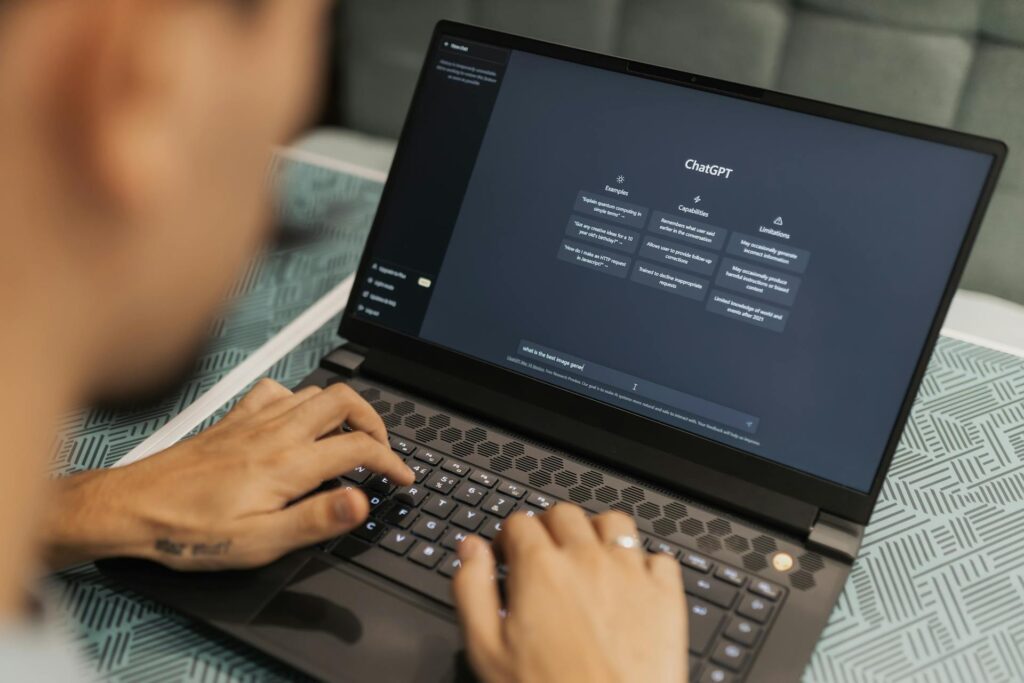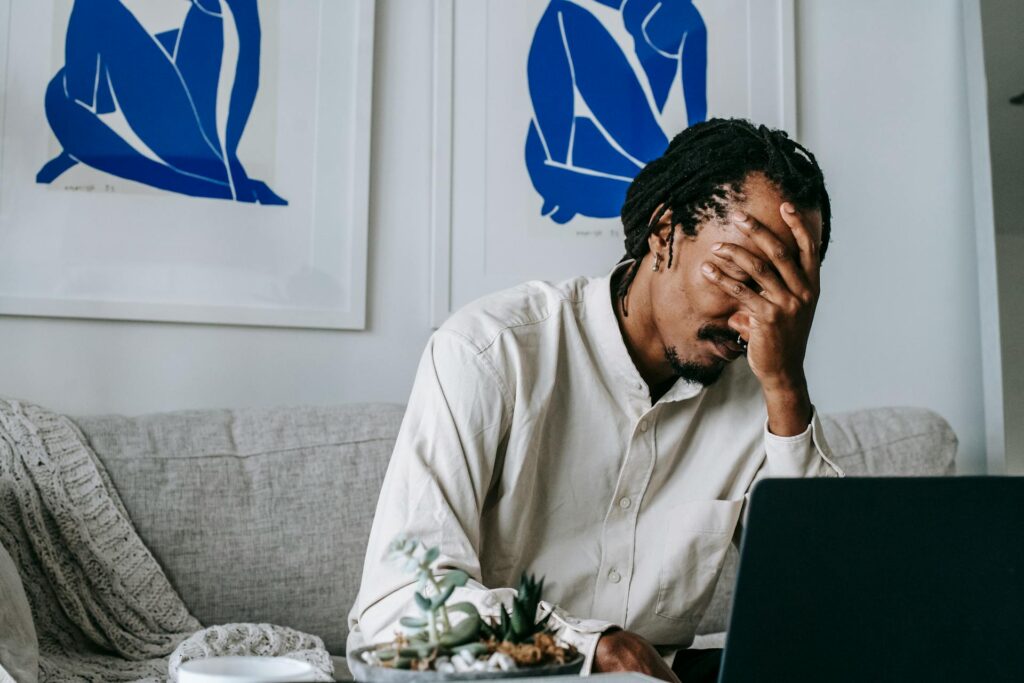How to Sync Google Contacts with Other Tools

Syncing your Google Contacts across multiple devices and platforms can be a great way to keep your contact list organized and up-to-date. By regularly syncing your Google contacts, you can ensure your contact information stays current on all of your devices. It can also save you time when trying to add contacts quickly and easily.
However, it can be a tedious process that requires a lot of work on your end. We’ll quickly walk you through how to sync Google Contacts with Outlook, iPhone/iPad, and Android OS, as well as why using Contacts+ alongside Google Contacts (or instead of it) can save you more time and work in the long run.
How to Sync Your Google Contacts with Outlook
To sync your Google Contacts with Outlook:
- Open the Accounts & Sync setting in your Outlook account
- Select “Add Account” and then select “Google” from the list
- Enter your Google account credentials.
- Choose which contacts from your Google Contacts you want to sync to Outlook.
Once you save this selection, all changes made in your Google Contacts will automatically be reflected in Outlook as well.
How to Sync Google Contacts with an iPhone/iPad
To sync your Google Contacts with iPhone or iPad:
- Open the Settings app and tap on “Passwords & Accounts.”
- Tap on “Add Account,” select “Google” from the list, and enter your Google account credentials.
- Once you sign in to your Google account, choose which contacts from your Google Contacts you want to sync with your iPhone or iPad.
You may need to enable contact syncing on both iPhone or iPad and Google Contacts for this process to work properly. To do that:
- Open the Settings app once again.
- Go to “Passwords & Accounts” followed by “Google.”
- Tap on “Accounts” and make sure the switch next to “Contacts” is in the ON position. Similarly, open up your Google Contacts page via a web browser and make sure contact syncing is enabled there as well.
How to Sync Google Contacts with Android
To sync your Google Contacts with an Android device:
- Open the Settings app and tap on “Accounts.”
- Tap on “Add Account,” select “Google” from the list, and enter your Google account credentials. Once you log in to your Google account, choose which contacts from your Google Contacts you would like to sync with this device.
- Once you have selected the contacts, tap on “Done” to complete the setup.
All of your selected contacts will now be visible from the Contacts app on your Android device.
You can also customize settings, such as which Google Contact groups will be visible and which notifications you want to receive for updates or changes in the synced contacts. To make sure everything is working properly, open the Contacts app and see if all of your desired contacts are available.
Best Practices for Syncing Google Contacts With Other Platforms
It is important to regularly sync your Google Contacts so that the information stays current across all platforms. Also, be sure to back up your contacts in case of any unforeseen issues with syncing.
Additionally, it is good practice to periodically review and update your contacts with any changes in contact information and delete any unnecessary contacts. Doing this will help keep your Google Contacts clean and organized. Taking these precautions can save you from potential headaches down the line.
Syncing Google Contacts with Contacts+ for Better Contact Management
Using Contacts+ in conjunction with Google Contacts can lead to better contact management.
Using one tool for contact management isn’t always realistic with all the resources out there. So, why not unite forces for more effective management and productivity?
With Contacts+, you can take advantage of features that make your life so much easier, such as the ability to add tags and group your contacts. These can help save time when searching for a particular contact or managing outreach. These features are also great for segmenting your contacts into certain lists so you can personalize your email marketing efforts.
The beauty of Contacts+ is that you can sync all your contacts, from any device or account, into one centralized location. So, instead of taking the time to sync your Google Contacts with your Outlook account, your iPhone/iPad, and/or your Android device, Contacts+ handles all the tedious work of syncing all of your contacts for you. You can rest assured that the contacts pulled into your Contacts+ app are all up to date and include every contact you’ve accumulated.
And, Contacts+ has a business card scanner so you can easily digitize any paper tracking, so no important contact gets overlooked or forgotten.
If you’re ready to utilize a contact management system that does the heavy lifting for you, sign up for a free Contacts+ account today.