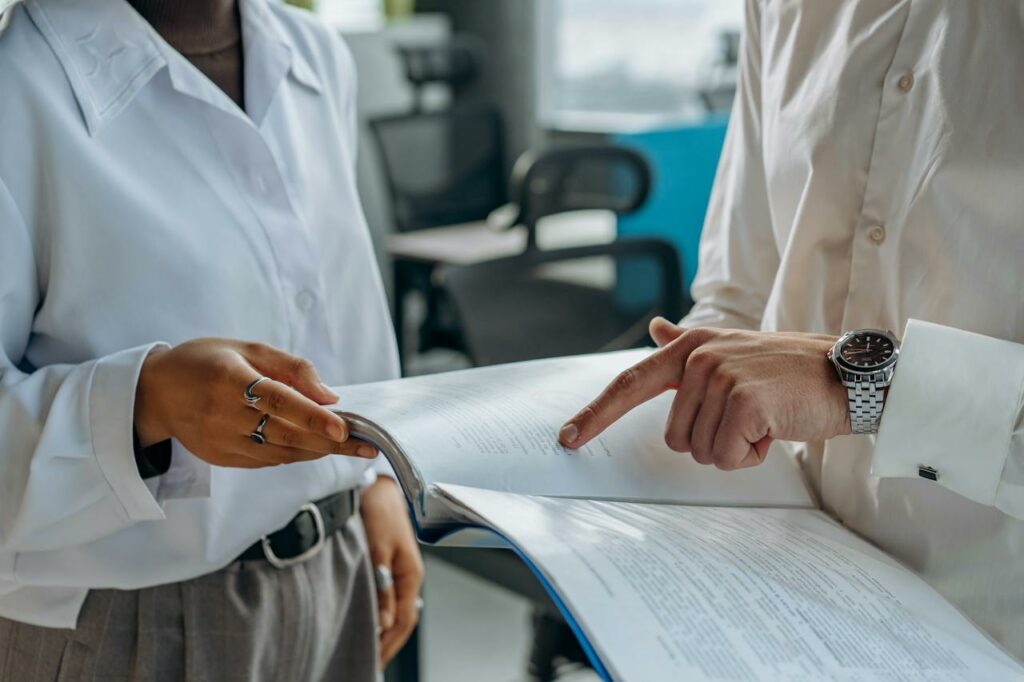Hack Your Inbox Using Gmail Filters & Labels
This week’s FullContact 2-Minute Drill focuses on how to use Gmail filters and labels.
Managing email is almost as frustrating as trying to manage contacts – but if you’re one of the millions of Google Apps for Business users, you’re in luck. You can use Gmail filters and labels to hack your inbox and make your email management process a whole lot more efficient.
Here’s how to streamline your email:
If you want to get the most out of your Gmail, there you have it.
Video Transcript: How to Use Gmail Filters & Labels to Hack Your Inbox
Hey everyone. Thanks for checking out the 2-Minute Drill.
This week we are looking at Gmail and a fairly basic function within Gmail – but one that not all of you may know about. This is going to be about Gmail filters. If you work in a business where you have pretty regular emails that are important, but not something that you need to read every time, Gmail filters are a great way to filter those out of your inbox.
For us, we have a business card reader application coming out called Card Shark. Every time they push an update to the internal build of the app, I get this email about “Card Shark 1.0 is now available” – which is great when I need the most up to date version, but not something I need within my inbox every time it happens.
To filter this out of my inbox while still keeping the message, I’m going to go over here to my settings. I’m going to click the Filters tab. I’m going to create a new filter. I’m going to go down here to “Has the words” – that filter just kind of encompasses everything in your email from its Subject, to who it’s from, as well as the body.
For “Has the words” I’m going to put “Card Shark now available.” Then click “Create filter with this search.” What I want to do is “Skip the inbox” – that way I don’t have to move it out of the inbox myself. Then, “Apply a label.” I’m going to create a new label for this and I’m going to call it “Card Shark.” Click “Create,” and the filter is now created. That way, every time from now on when I get a Card Shark update it goes into a folder called “Card Shark,” and I don’t have to worry about it. I can check it and get to it when I need it.
So that’s Gmail filters. Pretty helpful if you work in a business where you’re receiving the same types of emails consistently and you want to remove some of the noise from your inbox.
That’s it for the 2-Minute Drill. Thanks for checking us out, and we’ll see you next week.
Got an idea for a marketing tool, app, or tip we should feature on the Two-Minute Drill? Let us know in the comments!