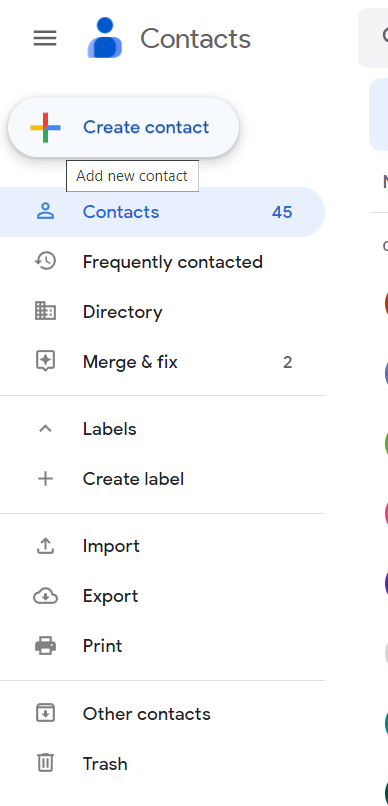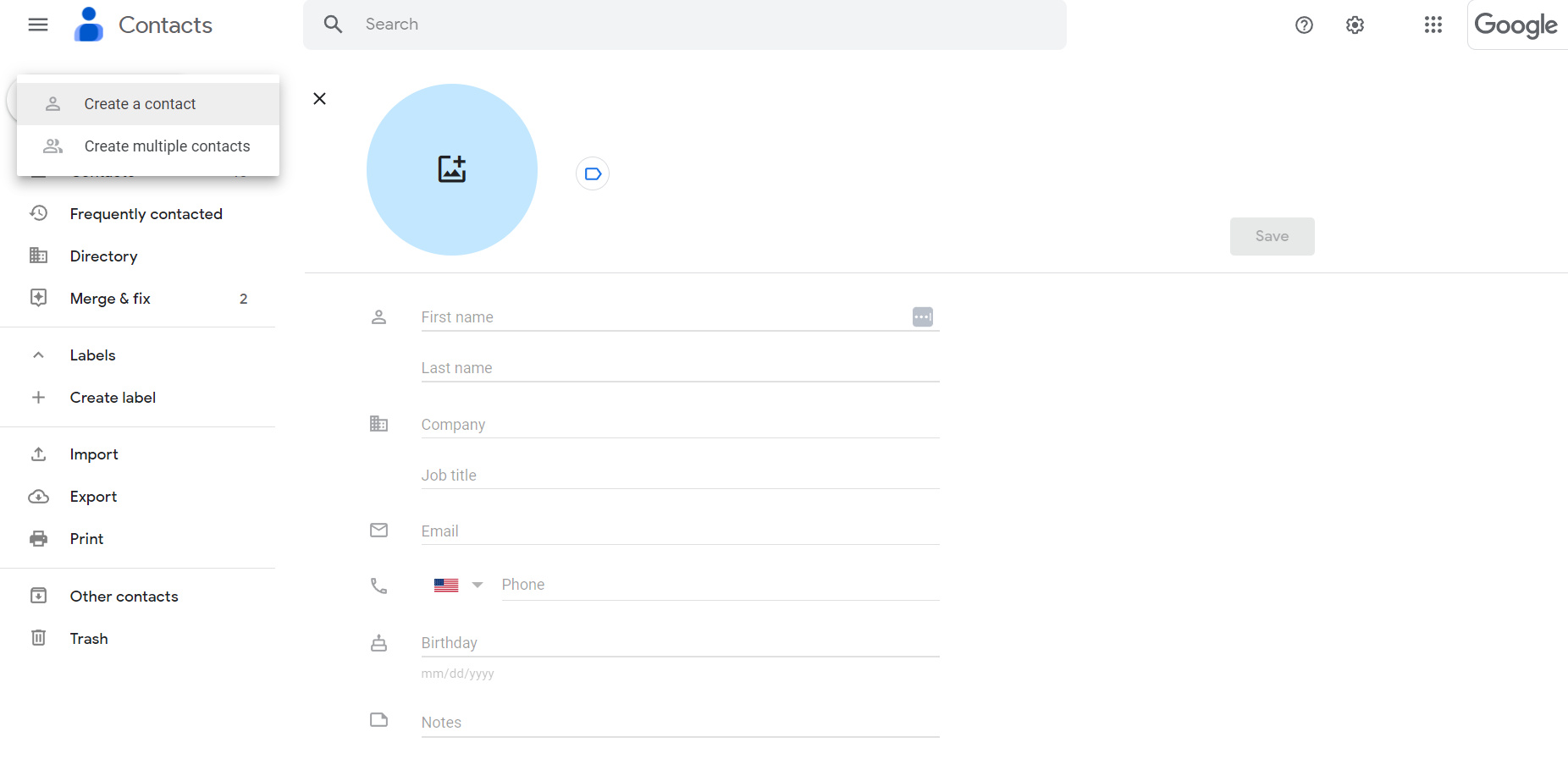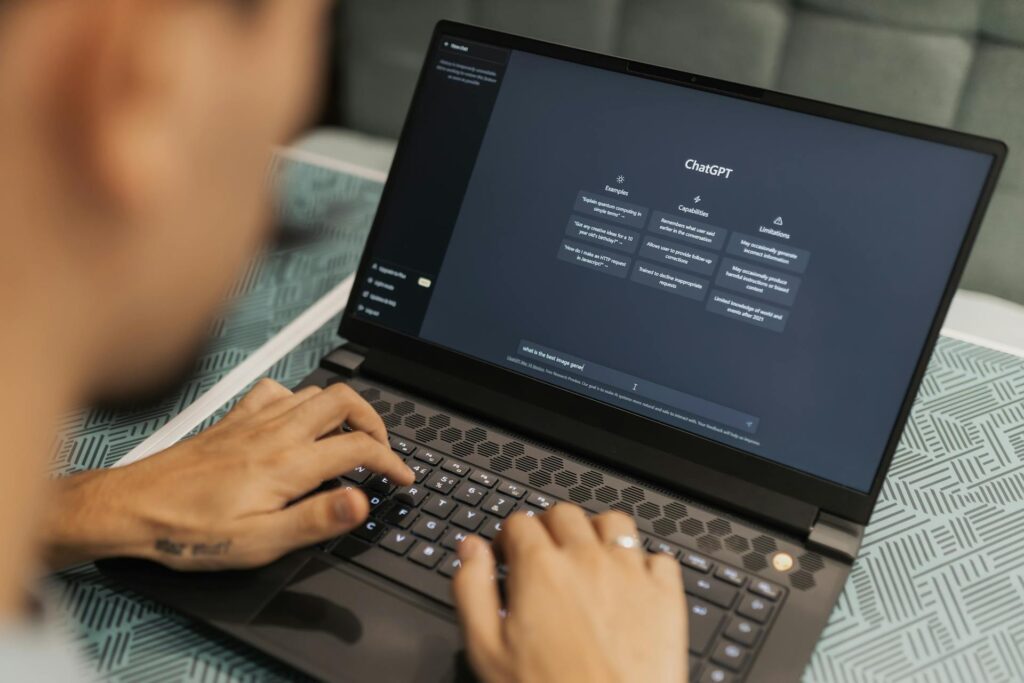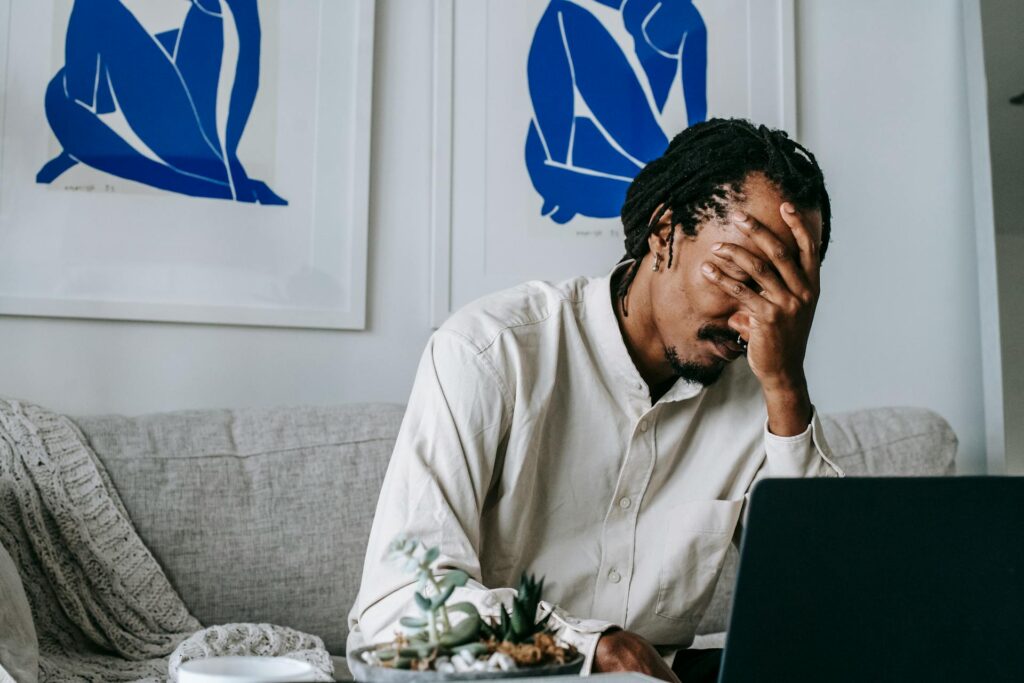Introduction to Google Contacts: What It Is and How to Use It
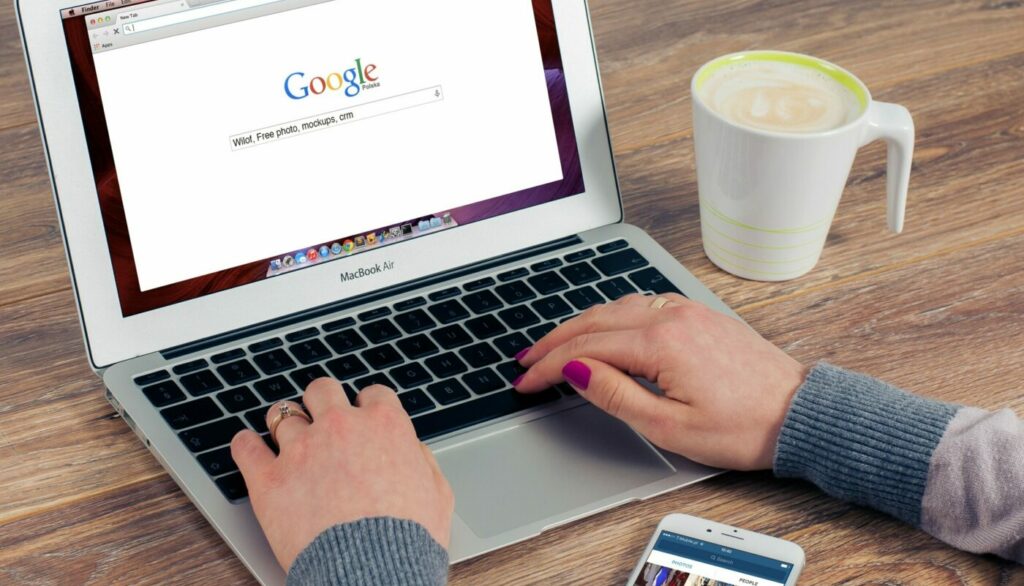
Google Contacts has become an increasingly popular product for staying organized. It allows users to store and manage their contacts across multiple devices, providing a better way of organizing contact information. Not only is Google Contacts easy to use and highly secure, but it also helps you save time you would have spent on manually entering data into your address book.
It’s a go-to solution for professionals, business owners, and individuals alike, giving its users peace of mind knowing that all their contacts are safely stored and easily accessible. This product’s popularity is backed by its reliability, ease of use, and robust security measures that ensure only authorized users have access to your data.
Let’s dive a little deeper into Google Contacts so you can learn more about it, including how it stacks up against our contact management tool, Contacts+.
How Users Access Google Contacts
Google Contacts is available on multiple platforms, including Android, iOS, and Windows. It also comes with a web version so users can access their contacts from any device that supports a web browser. All of these versions are securely connected to one another, allowing users to manage their contacts from anywhere at any time.
With Google Contacts, users can easily import, export, and synchronize their contacts with other services like iCloud, Outlook, and more. Google Contacts also provides helpful features such as automatic backups for added peace of mind.
How to Import Contacts to Google Contacts
Importing contacts to Google Contacts can be done in just a few simple steps. First, users must choose an import source – either from their device’s address book or an external file, like a CSV. Once you’ve selected a source, you can then check and uncheck the desired contact fields that you would like to import. Finally, all of the information is imported into Google Contacts and ready for use.
The great thing about this process is that users can add multiple contacts simultaneously, making it easy to manage large lists of contacts in no time. However, there are issues users run into when uploading a .CSV file to Google Contacts. These issues are usually due to:
- The wrong file format. .CSV is the only file format Google Contacts accepts.
- Missing or wrong fields. Your form fields have to match certain field requirements, such as name, email, phone number, etc.
- Blank and duplicate entries. Before uploading your list to Google Contacts, you have to review it for these errors.
These are just some examples of issues you’ll want to steer clear of when using Google Contacts for contact management.
How to Export Contacts from Google Contacts
To export contacts, select the contacts you would like to export and then choose an export source – either their device’s address book or an external file like a CSV. Once the source has been selected, all of the contact information will be exported into that specified format. This process is helpful for those who need to share their contact information with others, for those who have multiple address books, or for those wanting to upload their contacts to another platform, like a CRM.
With Contacts+, however, if you want to share contacts with your team, you can simply add them to your team’s shared address book. Collaboration has never been easier, and you can keep your contacts in sync across numerous Google accounts no exporting necessary. All of your contacts across your Apple and Microsoft accounts are centralized, updated, and deduplicated in one place.
How to Add, Edit, and Delete Contacts
To add a contact, click “Create Contact” at the top left corner of the page. From there, you can add one contact or multiple.
Fill out all required fields, such as first name, last name, and email address, then click “Save” to save it to your contacts list.
Editing an existing contact is just as straightforward: click on the contact you want to edit from your main “Contacts” page and then make any necessary changes before clicking “Save” again. To delete a contact, select that contact from your main contacts page and then press the delete button at the bottom of that same page.
How to Merge Duplicate Contacts
Merging duplicate contacts can be a useful way to keep your contact list organized and up-to-date. To do this in Google Contacts, simply select the two or more contacts that you want to merge and then click “Merge” at the bottom of the page. All of the information from both contacts will then be combined into one single entry under the selected name.
One thing to note about Google Contacts is that you cannot merge duplicate contact records between separate Google accounts. Unlike Google Contacts, with Contacts+, if you have numerous Google accounts, or Apple, Google, and Microsoft accounts, you can merge those duplicate contacts across those accounts. Contacts+ makes your life a little easier because it syncs all your contacts from various accounts into one platform. Deduplication is achieved from one source instead of across multiple accounts.
How to Create and Manage Contact Groups
Creating and managing contact groups is also an important part of keeping your address book organized. To create a new group, click on “Groups” from the left menu and then click “Create” to open up a form for creating a new group with its own set of contact members.
You can also add or delete members from existing groups here by simply checking or unchecking their names.
Groups are great for segmentation purposes. If you want to send personalized outreach to a portion of your contacts, you can simply group them based on qualifying factors. You can perform this action in Contact+ too. However, Contacts+ elevates the segmentation process with smart tags. Any tag you add to a contact in Contacts+ will carry over to your other synced accounts. And, if you’ve applied a label to a contact in Google Contacts, that will translate as a tag in Contacts+.
How to Search and Filter Contacts
To search or filter contacts in Google Contacts, type the name of the contact you’re looking for in the search bar at the top of the page, and all related contacts will be quickly displayed on the screen.
Some people use Google Contacts as both a professional and personal CRM. Their contact list could include friends, family, acquaintances, or professional peers. Additionally, like Contacts+, Google Contacts users can filter contacts by categories, such as “family” or “business,” using the filters located on the left side of the page. This makes it easy to find exactly what is needed without having to sort through a long list of contacts.
Google Contacts: Common Issues and Troubleshooting
Despite its ease of use, some users may experience minor issues when using Google Contacts. Common problems include:
- Duplicate Contacts: One of the most common issues is duplicate contacts. This can happen if you have imported contacts from different sources or synced contacts with multiple devices.
- Missing Contacts: Sometimes, users may find that some of their contacts are missing from their Google Contacts list. This can happen if the contact was accidentally deleted or if it was not synced properly with other devices.
- Syncing Issues: Sometimes, users may have trouble syncing their Google Contacts with other devices or apps. This can happen if there are connectivity issues or if there are conflicts between different sources of contact data.
- Incorrect or Incomplete Information: Users may find that some of their contacts have incorrect or incomplete information. This can happen if the contact was not properly entered or if the information was not updated.
- Difficulty in Managing Contacts: Google Contacts can be overwhelming for some users, especially if they have a large number of contacts. Users may have difficulty organizing and managing their contacts, especially if they are not familiar with the various features and functions of the app.
- Privacy Concerns: Some users may be concerned about the privacy of their contact information stored on Google Contacts. They may worry that their data could be accessed or used without their permission.
- Technical Issues: Like any other software, Google Contacts can encounter technical issues from time to time, such as app crashes or slow performance.
Here’s how to troubleshoot these issues:
- Duplicate Contacts: To address duplicate contacts, users can use the Merge Duplicates feature in Google Contacts. This feature helps to identify and merge contacts that have similar or identical information.
- Missing Contacts: If a contact is missing, users should check if the contact is still available on other devices or accounts that are synced with Google Contacts. If the contact is not available, users may need to restore a previous backup of their contacts.
- Syncing Issues: Users can try disconnecting and reconnecting their Google account from other devices or apps. They can also check if there are any conflicts between different sources of contact data and choose the correct source to sync from.
- Incorrect or Incomplete Information: Users should check if they have entered the correct information for the contact. They can also try updating the information manually or using the Update option in Google Contacts.
- Difficulty in Managing Contacts: To manage contacts more effectively, users can create groups or labels to categorize their contacts, use the search function to find specific contacts, and customize their view settings to display only relevant information.
- Privacy Concerns: Users can review the privacy settings for their Google account and adjust them according to their preferences. They can also delete any contacts that they no longer need or use.
- Technical Issues: If Google Contacts encounters any technical issues, users can try clearing the cache and data for the app, updating the app to the latest version, or restarting their device. If the issue persists, users can contact Google Support for further assistance.
Google Contacts Compared to Contacts+
Google Contacts is a powerful tool for managing contacts, but some users may find that it doesn’t quite meet their needs. Fortunately, there are other options out there for those looking for an alternative.
Contacts+ is one such option that could be a better fit for certain users. It offers features such as automated contact merging and powerful search capabilities, among others. Additionally, Contacts+ has a mobile app version available which makes it easy to access and manage your contacts on the go.
Contacts+ allows you to sync your stored contacts across multiple platforms, including Google Contacts. You can centralize your address book for easy access and open it up to your team for increased efforts and efficiency. With its deduplication and complete the contact process, you can easily merge contacts, remove duplicates, and complete profiles, so all your contact information is clean and up to date.
Ultimately, both Google Contacts and Contacts+ have their advantages and disadvantages, so it’s important to consider your specific needs before deciding which one is right for you. However, if you want to learn more about Contacts+, sign up for a free account today!