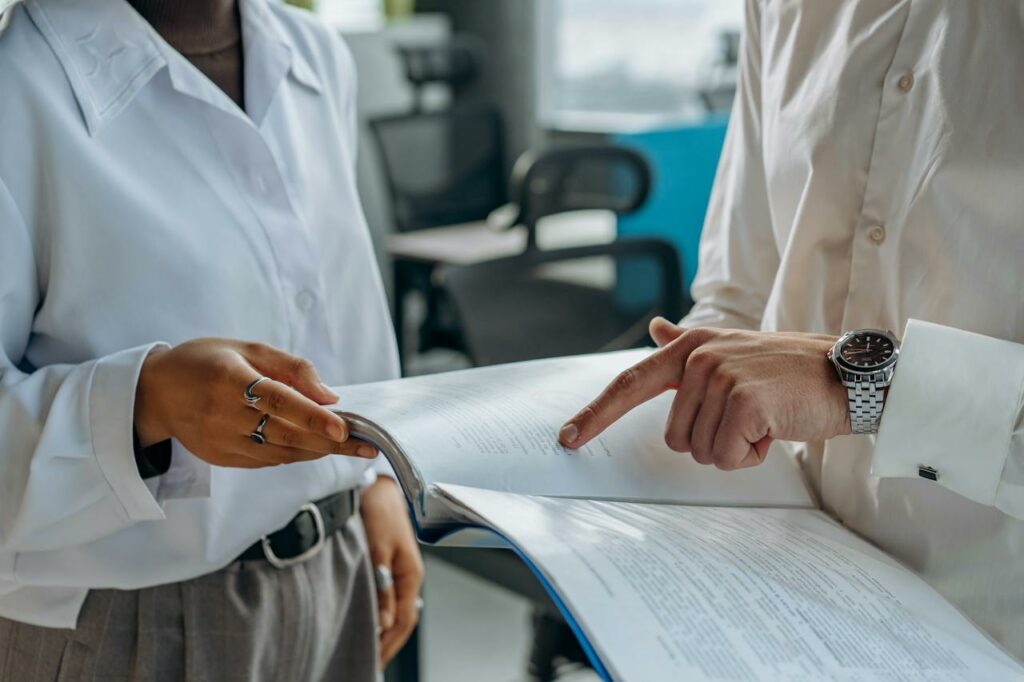Small Business in Sync: Mailchimp & FullContact, better together
This is a first in a series of posts in which we’ll cover the exciting new synchronization possibilities, now available in FullContact for Small Business. Subscribers can easily sync contacts two-ways with 150+ apps via the “Sync Sources” menu. This newly added feature is powered by Piesync.

A two-way sync with other apps is something quite magical and comes with a lot of different use cases. Synchronizing means you always have an up-to-date FullContact database: new contacts will be added from your other apps, and contacts you add to FullContact yourself can find their way to the rest of your software stack.
So if you’re using Mailchimp, read on for some good tips on how to get the best out of your two-way sync with FullContact.
Understanding lists, groups & tags
Your FullContact Team database is one single database where all contacts are pooled together. Not all contacts are the same, so you’ll most definitely rely on FullContact tags to segment your contacts. But how does this work in Mailchimp?
Mailchimp is different – you manage different lists, and each list holds its own database. That’s why the first step in setting up a sync will be to select which Mailchimp list you’ll want to sync with. In other words, if you manage several lists, and need to sync with several lists, you’ll have to set up parallel syncs. Note that Mailchimp recommends you work with one master list.
Each list in Mailchimp can be segmented by a couple of data points. What you’ll use most frequently in Mailchimp are groups and tags (Mailchimp used to have something called segments but that’s recently been renamed to ‘tags’).
We consider groups & tags to be different:
- groups are customer-transparent — a subscriber can see and even manage which group they’re in when they choose to change their mailing preferences. On landing pages, they appear as checkboxes so they are most often the result of end-user input
- tags are seen only by you. Subscribers can’t see which tags they’ve been given. They help you segment your audience.
Winning email marketing means being in full control over your Mailchimp database. Both groups and tags are elements that you’ll want to bring over in your sync with FullContact… and vice versa – FullContact can manage groups & tags for you!
Landing page management & audience segmentation
A sync with Mailchimp would start off with two simple rules that represent the two-way sync. For optimal results, you will want to tweak these rules. There’s no right way to set up a Mailchimp sync so I’ll take you through an example.
Say you’re running a campaign through Mailchimp which involves a landing page to capture either new subscribers, or to ask existing subscribers for a bit of engagement( I do hope your landing page will look less generic than mine!) The submissions to this page are linked to my main Mailchimp list which I’m keeping in sync with FullContact.
As you can see from the screenshot, this landing page keeps it very simple. It collects the visitor’s email address, along with whether or not they want to pre-register for a Christmas coupon. To stay within Mailchimp’s terminology, when a customer answers ‘Yes’ in the form above, it will register as a group option. When you consider syncing FullContact with MailChimp, you’ll want to tweak the rules in order to capture that information in FullContact properly .
As you can see, there’s lots of creativity that can be applied to these syncing rules. Let’s go over them one by one.
First off, I’m disabling the first rule that syncs from FullContact to Mailchimp. That’s because we don’t want to just send anyone in FullContact onto a mailing list. That would not be ok for this list, and given GDPR regulations, it rarely would be.
The second rule that moves contacts from MailChimp into FullContact gets broken down into three new rules. Each rule sees a different filter and a different tag applied in FullContact. In order to set up these rules, inside FullContact we created three tags that I can link these Mailchimp responses to.
In the end, this sync recipe helps me to:
- Capture positive response to the Xmas campaign
- Capture the negative responses (if any!)
- Track non-responses to reach out to these people via other channels
Enriching leads through FullContact
In the example above, even though the rules all depart from MailChimp, and I turned off the sync from FullContact towards Mailchimp, it’s still syncing bi-directionally. This delivers some very nice side effects which I’d like to get into.
For one, you can now simply tag someone (or bulk tag several contacts!) in FullContact, and they will be automatically registered as “wanting a coupon” in Mailchimp. And in return, FullContact’s enrichment does magic to your contacts data.
Look at what happens when our landing page captured a lead that filled out our form. Remember, we only asked for the email address.
The changelog not only shows that a new contact was added to the FullContact database, it also shows the right tag was added to the contact so we know this guy wants a coupon.
But then, not much later, we registered some updates in FullContact. Since contact info was found on the web, FullContact now found out something more about our lead, like a first & last name, and where he works.
Now there is clean & complete contact data! If you choose to apply this update to the FullContact database, the bi-directional sync will sync that updated contact’s data back into Mailchimp.
Initially, you were looking at a bare email address, but thanks to FullContact enrichment, you can now actually send out personalized mailings. Mailchimp stores all extra contact attributes like a first & last name in merge tags. It is the FNAME merge tag that you’d need in this case.
There’s a huge difference between an email that starts with “Hey, you” because you don’t have the data, and an email that starts off with a warm “Hey, Aron”.
FullContact & Mailchimp, better together.